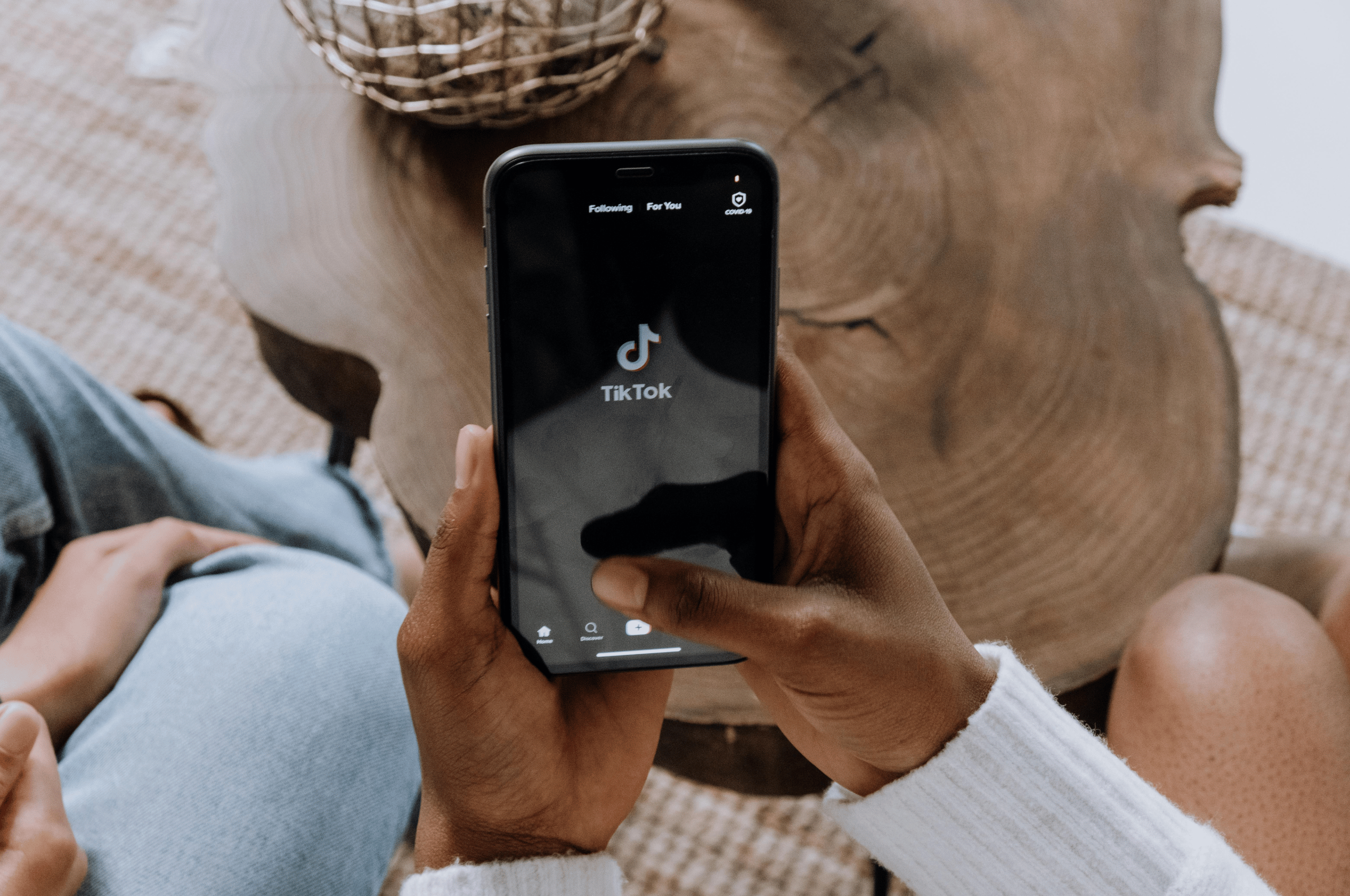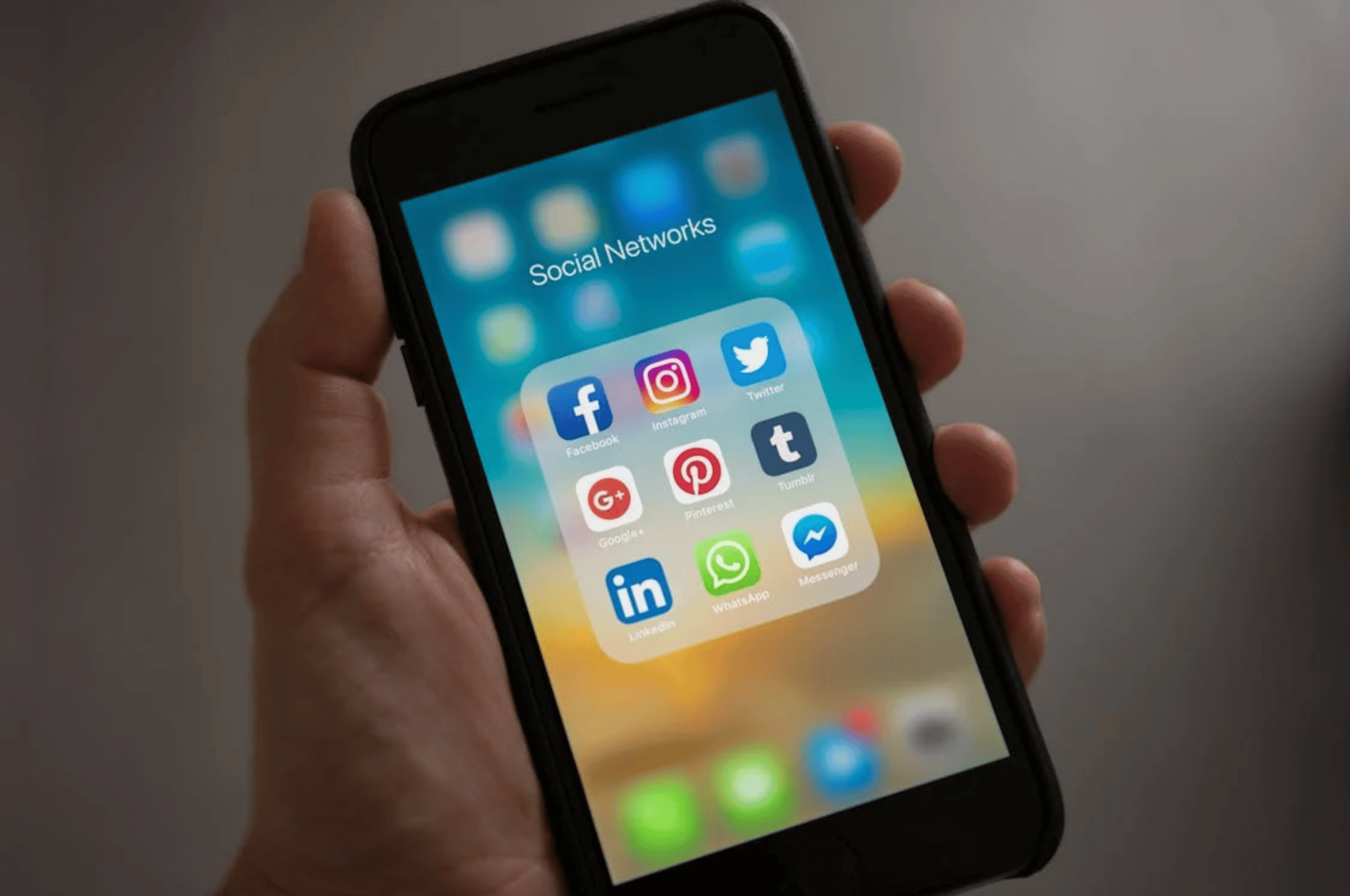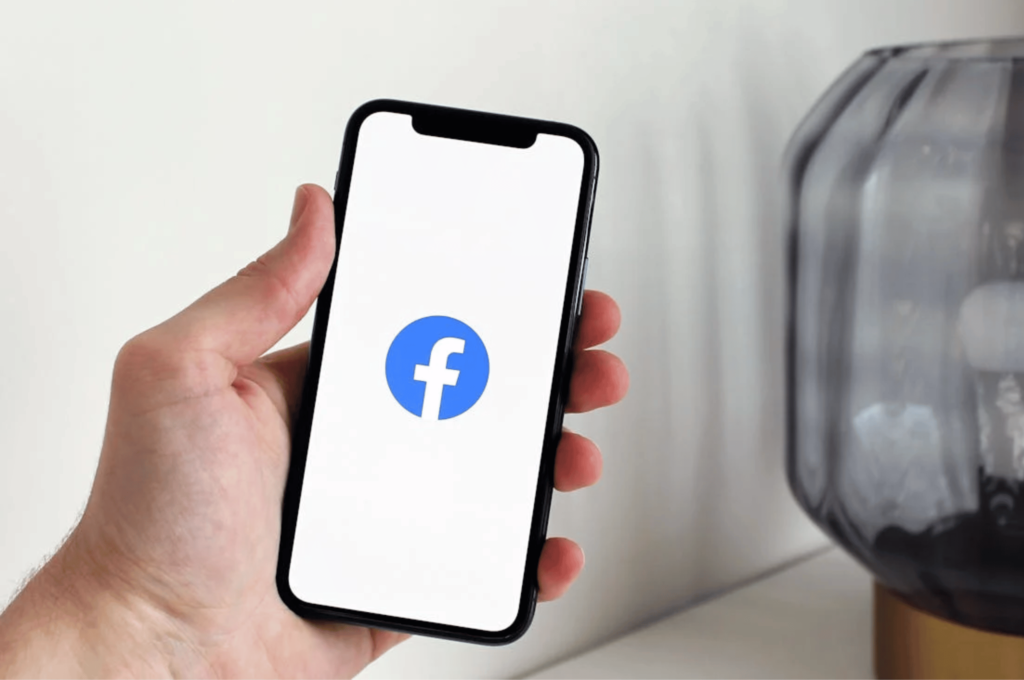
Boosting Posts on Meta in 6 Easy Steps
Promoted content is an increasingly important aspect of any social media marketing effort. The following guide on boosting posts on Meta in 6 easy steps will help you develop a thoughtful approach towards utilizing one of the simplest forms of paid promotion on Facebook.
What You’ll Need to Start Boosting Posts:
- Facebook Business Page
- An Eligible Post to Boost
Look for the “Boost” button on posts that are eligible to be boosted. - Access to Run Ads
If you created the page, you’re automatically the admin and can run ads.
To let others run ads, make them an admin, editor, moderator, or advertiser.
How to know which posts are best to boost?
Criteria Checklist: Is this a good post to boost? You definitely don’t have to meet all of these criteria, but they will help when determining which of your posts are optimal to boost.
- The post is generating a lot of organic engagement, such as likes, comments and shares.
- The post is relevant to your target consumers, and its content could be used to achieve a business goal. Some specific examples would include:
- The post includes information on special offers or sales.
- The post includes information about an upcoming event.
- The post includes engaging photos or videos that do a great job of narrating your business & atmosphere.
- The post includes an external link, such as a link to your website, or encourages users to take a specific action that will help to achieve your business goals.
Keep in Mind: Meta’s Special Ad Categories
When you are setting up your boosted post, you will see an option to declare a “Special Ad Category.” Meta requires advertisers to declare a category for paid promotions that fall under the following topics:
- Credit: Ads that promote or directly link to a credit opportunity, including but not limited to credit cards, brand ads for credit cards regardless of offer, auto loans, personal or business loan services, mortgage loans, long-term financing, debt recovery, and debt consolidation and relief.
- Employment: Ads that promote or directly link to an employment opportunity, including but not limited to part- or full-time jobs, internships or professional certification programs. Related ads that fall within this category include promotions for job boards or fairs, aggregation services or ads detailing perks a company may provide, regardless of a specific job offer.
- Housing: Ads that promote or directly link to a housing opportunity or related service, including but not limited to listings for the sale or rental of a home or apartment, homeowners insurance, mortgage insurance, mortgage loans, housing repairs and home equity or appraisal services.
- Social Issues, Elections, or Politics: Ads made by, on behalf of, or about a candidate for public office, a political figure, a political party or advocates for the outcome of an election to public office. This also includes ads about any election, referendum or ballot initiative, including “Go out and vote” election campaigns. Ads regulated as political advertising. About social issues that aim to influence public opinion.
Using a Special Ad Category may limit your targeting options and could cause your ad to be rejected by Meta. To learn more about declaring Special Ad Categories, and troubleshooting if your ad is rejected, check out Meta’s Business Help Center.
Sign Up for our E-Newsletter »
6-Step Guide to Boosting a Post on Facebook
- Select Your Post
Choose the post you want to boost and click the “Boost Post” button. - Set Your Goal
Decide what you want to achieve with your boosted post.- Options include increasing engagement, driving traffic to your website, or other goals based on your business needs.
- Most commonly, you’ll choose engagement or website visits, but feel free to experiment with other goals.
- Add a Call to Action
Include a CTA, like “Learn More,” which directs users to your website via a link. - Define Your Audience
- Click “Edit” under Advantage Audience to select your target audience based on location, interests, age, and gender.
- Want to target locals? Select “People in your local area” and define the radius you want to reach.
- Set Your Budget & Duration
- Decide how much you want to spend, which will affect how many people your post reaches.
- Choose how many days you want your ad to run.
- Choose Your Placements
- Pick where you want your ad to appear, such as Facebook, Instagram, or both.
- Make sure your payment method is set up, then click “Boost Post Now.”
Once boosted, your regular post becomes a paid ad, reaching a wider audience you may not have reached organically.
Measuring Your Results: Tracking Performance with Page Insights & Ad Center
Accessing Reports via Page Insights:
- Go to Page Insights to view how well your promotions are performing, how your audience engages with your content, and which posts are resonating most.
Page Summary:
- This section provides an overview of your ad performance across different metrics. Click “See Details” to dive deeper into data like post reach, engagement, and user actions (likes, comments, shares, or link clicks).
Review Top Posts:
- Under Content, you can see all your posts and identify which ones performed best.
Audience Data:
- Get insights into the gender, age, and location of your audience to better understand who’s engaging with your content.
Accessing Reports via Ad Center:
- In Ad Center, you’ll find key metrics:
- Reach: The number of people who saw your ad at least once.
- Engagement: The total number of actions (likes, comments, shares) taken on your ad.
- Link Clicks: The number of clicks on links within your ad.
Tools for Optimization:
- Use Ad Center to adjust your preferences, target audiences, and manage payment settings.
Now that you have access to key data about your page and ad performance, use it to make improvements. Optimizing means adjusting your approach based on the insights you gather, leading to better results in the future.
Editing Your Ad: A Simple Guide
- Go to Ad Center
- From the left menu, select Ad Center.
- Choose the Ad to Edit
- Find the ad you want to edit in the Ads section. Click the three dots (…) next to the ad and select Edit Ad.
- Make Your Changes
- You can update the ad’s creative (images or text), audience, budget, schedule, and payment method.
- Save Your Changes
- Once you’ve made your edits, click Save Changes. Keep in mind that your ad will be submitted for review again. You’ll receive a notification via email and on Facebook within 24 hours letting you know if your edited ad is approved.
Want to Learn More?
Want more marketing tips for 2025? Create a free account at Destination Uplift using promo code PARTNER2025 and subscribe to the e-newsletter for updates on upcoming webinars and helpful tips. Click HERE for more info!
Sign Up for our E-Newsletter »
Source: Destination Uplift

Stay In
Fairmont
Let the hospitality in Fairmont welcome you! Just off Interstate-90, you’ll find a wide selection of hotels and restaurants. Perhaps a more rustic stay at a cabin or camping near the lake is more your style – we’ve got you covered.
Area Visitor’s Guide
Check out the Fairmont Area Visitor’s Guide online for tips and insights to exploring our area. Or, we can mail one to you!