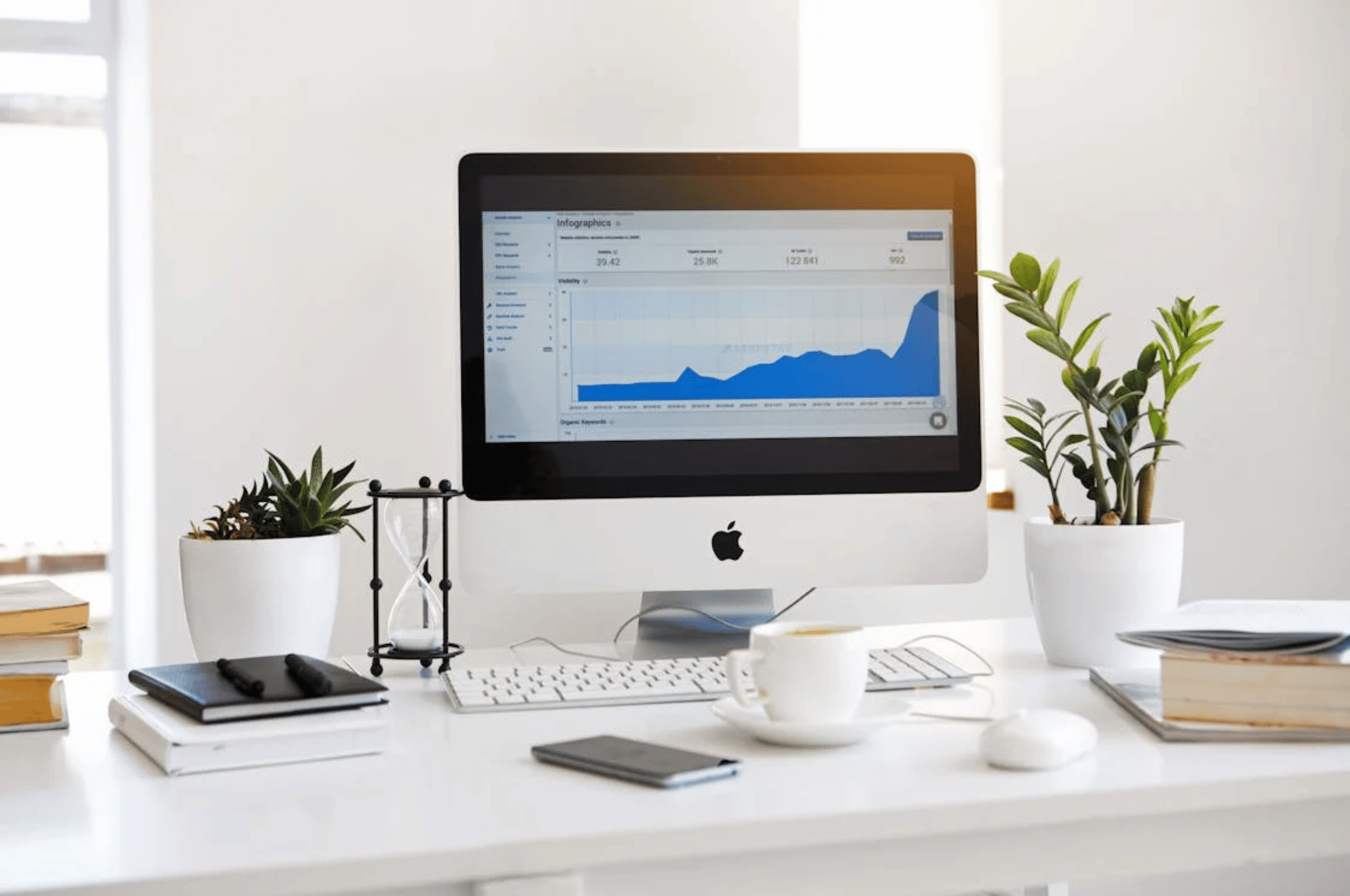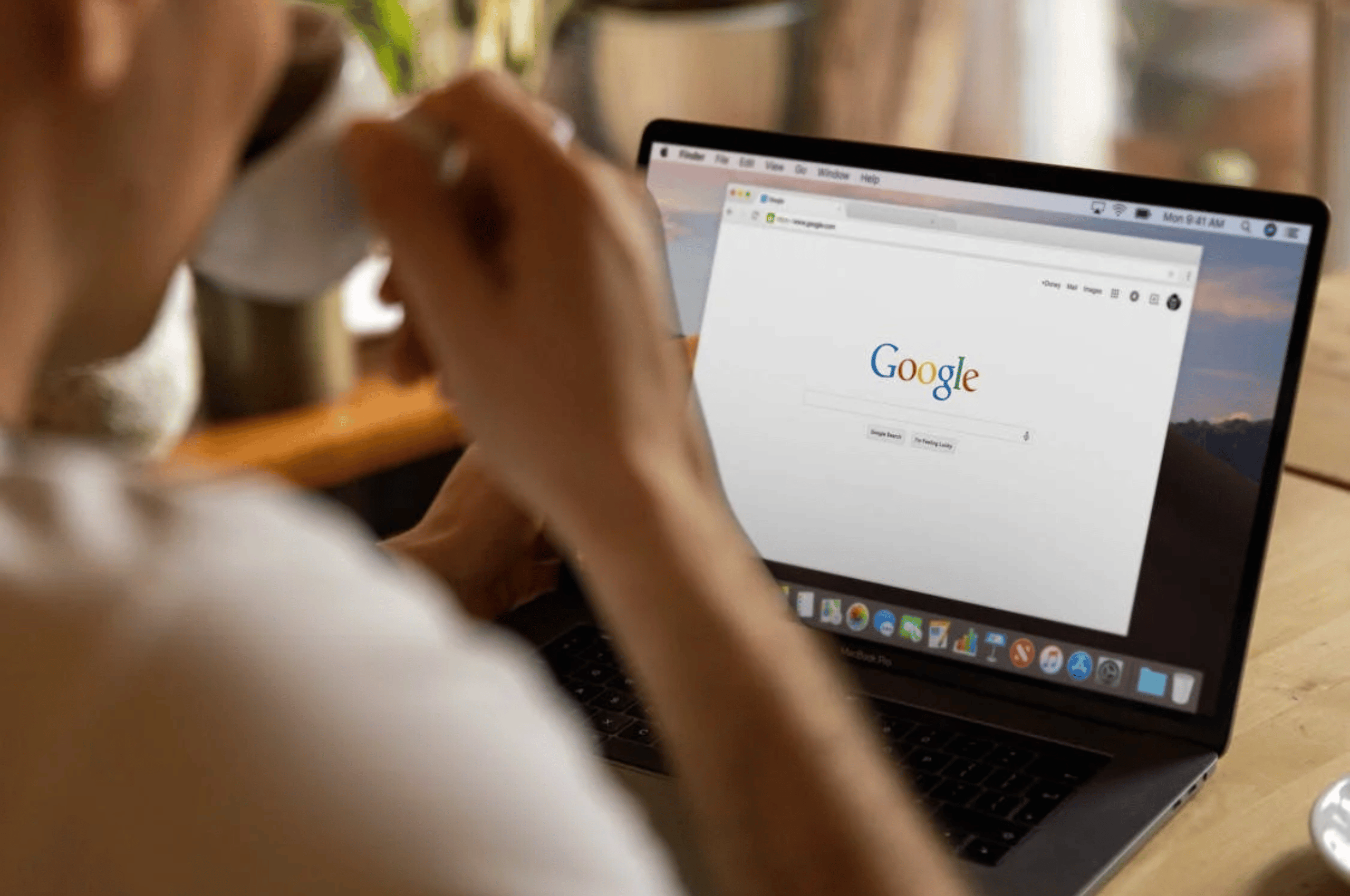Create and Install Your Meta Pixel
A pixel is an analytics tool that allows you to gauge the effectiveness of ads, track actions on your site, and build audiences. It’s really just a simple line of code added to a website that tells you what users are on your site and what they’re doing on it (anonymously, of course).
In this course, we’ll share a few different pixels that can be implemented on your site, and walk you through how to create and install your first Meta Pixel step-by-step.
Lesson 1: What is a Pixel?
A pixel is an analytics tool that allows you gauge the effectiveness of ads, track actions on your site, and build audiences.
It’s really just a simple line of code added to a website that tells you what users are on your site and what they’re doing on it (anonymously, of course). And each pixel you add to your website can have a monumental impact on how you approach your digital marketing strategy.
With a variety of pixels out there, what pixels do you need and how to install them is a common question.
Lesson 2: What Pixels Are Out There?
There are a variety of pixels available to marketers from social media platforms. Every popular social media site utilizes pixels — Pinterest Tag, LinkedIn Insight Tag, Twitter Pixel, and TikTok Pixel. As part of Facebook, Instagram uses the Meta Pixel.
What pixels do you need? The simple answer is to install those for whatever platform you use for digital marketing or those that you plan to use. Regardless of what social media platform you’re using, we highly recommend starting with the Meta Pixel.
All of those pixels operate using the same principles as The Meta Pixel. As an example, we will walk you through how to install this pixel.
Lesson 3: How to Create and Install Your Meta Pixel – Step by Step
As a digital marketer using Facebook Business Manager, you’re likely familiar with the Meta Pixel. It’s a crucial tool for optimizing ads, building targeted audiences, and remarketing to users who have previously visited your website.
Even if you’re unsure how it works, the potential it offers is enormous. Once installed, the Meta Pixel begins collecting essential marketing data that can help achieve your future goals. With the valuable insights it provides, it’s important to install it as soon as possible.
Follow these steps to create and install your Meta Pixel:
- Go to Meta Ads Manager and select Account Overview.
- Navigate to Events Manager and click Connect Data to link your website to your Facebook account.
- Choose Web and name your dataset (e.g., “Your Business Pixel”).
- Select how you want to connect your pixel to your website:
- If you’re using a web host plugin or partner, follow the integration instructions.
- If installing manually, copy the pixel code provided and paste it on all pages of your site.
- Optionally, you can enable Advanced Matching to match your customer data with Facebook accounts and use the Event Setup Tool for easier setup.
- Note: It may take time for data to populate.
Want to Learn More?
Want more marketing tips for 2025? Create a free account at Destination Uplift using promo code PARTNER2025 and subscribe to the e-newsletter for updates on upcoming webinars and helpful tips. Click HERE for more info!

Stay In
Fairmont
Let the hospitality in Fairmont welcome you! Just off Interstate-90, you’ll find a wide selection of hotels and restaurants. Perhaps a more rustic stay at a cabin or camping near the lake is more your style – we’ve got you covered.
Area Visitor’s Guide
Check out the Fairmont Area Visitor’s Guide online for tips and insights to exploring our area. Or, we can mail one to you!